Are you in search of the best free screen recorder for your Windows PC? Look no further! In this article, we have compiled a list of the top 15 screen recorders that are not only free but also offer exceptional features and functionality. Whether you need to capture gameplay, create software tutorials, or record online meetings, these screen recorders have got you covered. So, let’s dive right in and explore the best options available in 2024.
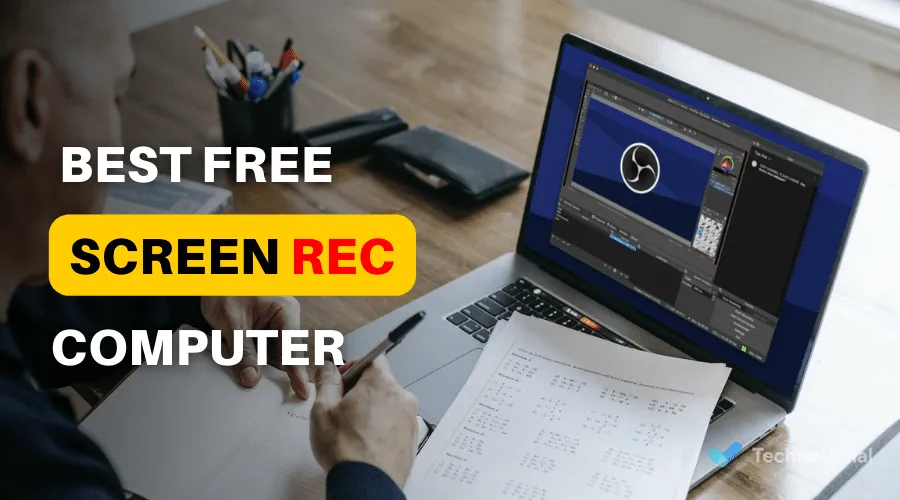
Screen recorders have become increasingly popular in recent years, as they allow users to capture their computer screens in real-time. Whether you’re a content creator, educator, or simply someone who wants to share their screen with others, having a reliable screen recorder is essential. In this article, we will discuss the importance of screen recorders and provide you with a comprehensive list of the 15 best free screen recorders for Windows PC in 2024.
Read Also: 5+ Best Weight Loss Apps For Android 2024
Best FREE Screen Recorder For Pc Windows & Mac 2024
Now, let’s explore the 15 best free screen recorders for Windows PC in 2024, each with its unique features and advantages.
1. OBS Studio

OBS Studio is a popular open-source screen recording and streaming software. It offers advanced features like customizable overlays, scene transitions, and support for multiple sources. With OBS Studio, you can record high-quality videos and stream them to various platforms.
Features:
- High-performance real-time video/audio capturing and mixing.
- Customizable scenes and transitions for professional-looking recordings.
- Support for multiple sources, including webcam, microphone, and game capture.
- Advanced settings for bitrate, resolution, and encoding options.
[ Windows | Mac ]
2. ShareX
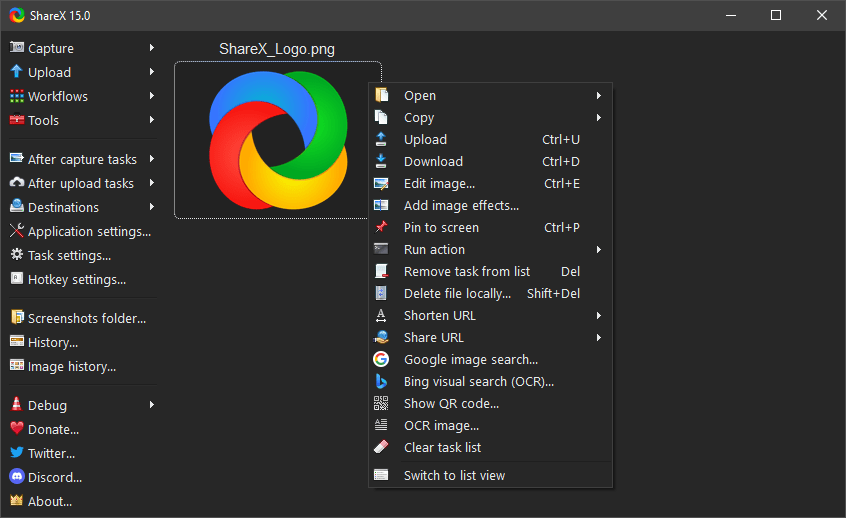
ShareX is a feature-rich screen recorder that allows you to capture screenshots, record videos, and share them effortlessly. It offers various capture modes, hotkey customization, and even integrates with popular cloud storage services.
Features:
- Versatile screen recording and sharing tool.
- Capture screenshots, screen recordings, and GIFs.
- Customizable hotkeys and capture settings.
- Integrated image and file sharing features.
[ Windows | Mac ]
3. Bandicam

Bandicam is a lightweight and easy-to-use screen recorder that provides excellent video quality. It offers features like real-time drawing, scheduled recordings, and hardware acceleration support, making it ideal for gamers and professionals.
Features:
- High-compression video recording to minimize file size.
- Support for recording DirectX/OpenGL games, webcam, and HDMI devices.
- Real-time drawing and annotations on the screen during recording.
- Scheduled recording and auto-complete options for hands-free operation.
[ Windows | Mac ]
Read Also: 10+ Best Free Web Hosting Services
4. FlashBack Express

FlashBack Express is a user-friendly screen recorder with a simple interface. It offers scheduled recordings, webcam capture, and basic editing options. With its easy sharing capabilities, you can quickly upload your recordings to YouTube or other platforms.
Features:
- Easy-to-use screen recording software with a user-friendly interface.
- Capture screen, webcam, and audio simultaneously.
- Simple editing features, including trimming and adding captions.
- Export recordings to various formats, including AVI, MP4, and WMV.
[ Windows | Mac ]
5. CamStudio

CamStudio is a reliable screen recording software that has been around for years. It allows you to record both screen and audio, and it offers options for highlighting cursor movements and including annotations.
Features:
- Open-source screen recording software with basic features.
- Record screen activity and audio.
- Options for custom region recording and video annotations.
- Output recordings in AVI format.
[ Windows | Mac ]
6. Screencast-O-Matic
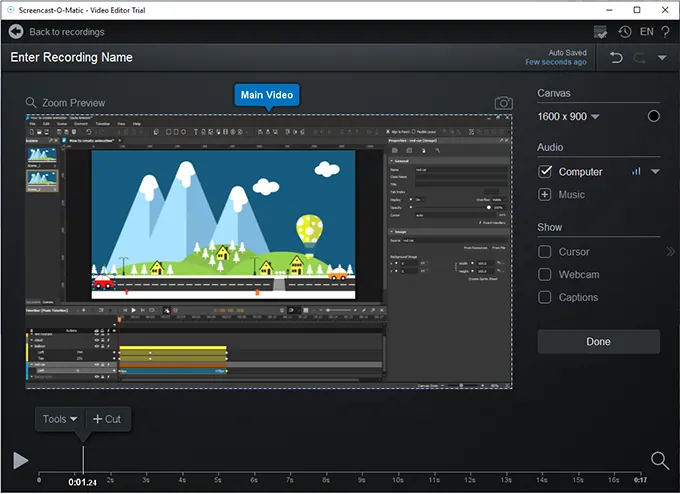
Screencast-O-Matic is a versatile screen recorder that offers both free and paid versions. It provides screen and webcam recording, video editing tools, and the ability to publish directly to popular video platforms.
Features:
- Web-based screen recording tool with both free and paid versions.
- Record screen, webcam, and audio.
- Easy editing features, including trimming and adding captions.
- Direct sharing to various platforms and cloud services.
[ Windows | Mac ]
7. Icecream Screen Recorder
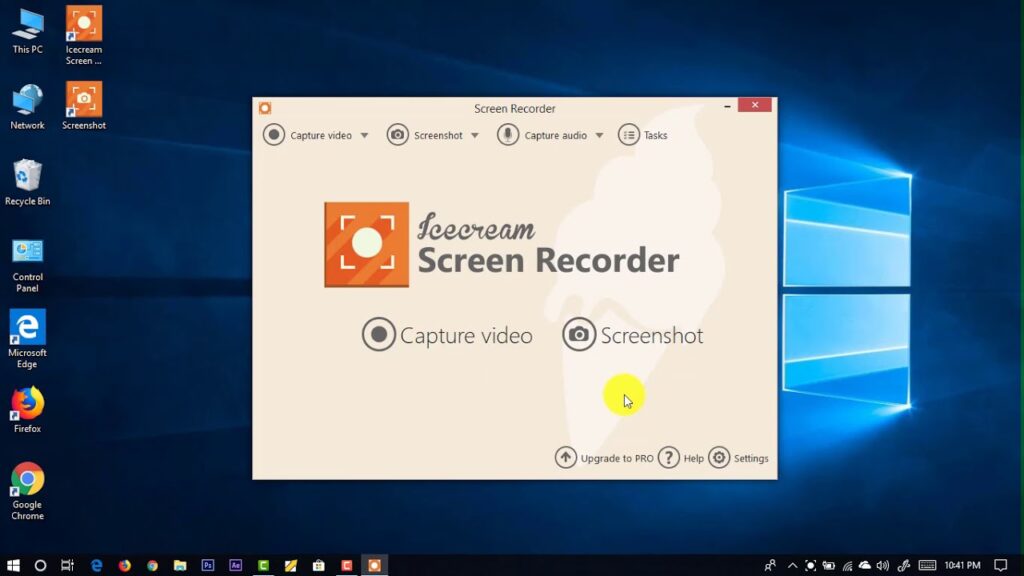
Icecream Screen Recorder offers a straightforward and intuitive interface. It supports recording full-screen or selected areas, adding annotations, and capturing webcam footage. It also allows you to schedule recordings for added convenience.
Features:
- Record screen and webcam with audio simultaneously.
- Drawing panel for real-time annotations during recording.
- Customizable hotkeys and video quality settings.
- Scheduled recording and screenshot taking.
[ Windows | Mac ]
8. Apowersoft Free Online Screen Recorder

Apowersoft Free Online Screen Recorder is a web-based tool that requires no software installation. It provides high-quality screen recording, audio capture, and options to add annotations during recording.
Features:
- Web-based screen recording without the need for software installation.
- Capture screen, webcam, and audio simultaneously.
- Options for recording system and microphone sound separately.
- Easy sharing and exporting of recordings to various formats.
[ Windows | Mac ]
9. ActivePresenter
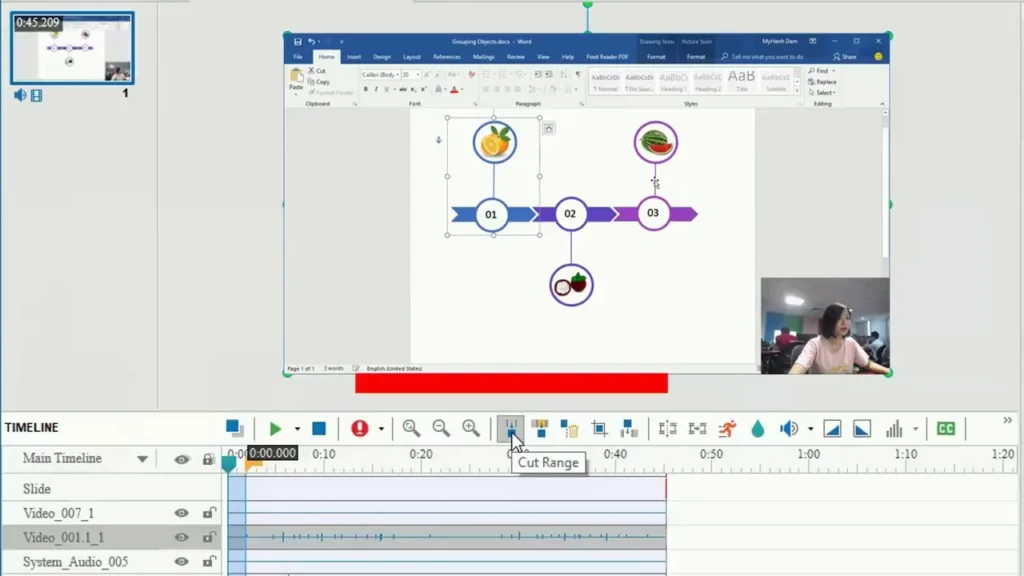
ActivePresenter is a powerful screen recording and eLearning authoring tool. It offers a wide range of recording options, including full-motion recording, smart capture, and webcam recording. Additionally, it provides advanced editing features and supports exporting to various formats.
Features:
- All-in-one screen recording and e-learning authoring software.
- Multiple recording modes, including manual, automatic, and smart capture.
- Advanced editing features, such as cut, crop, and audio/video enhancements.
- Export to various formats, including MP4, AVI, and HTML5.
[ Windows | Mac ]
10. TinyTake
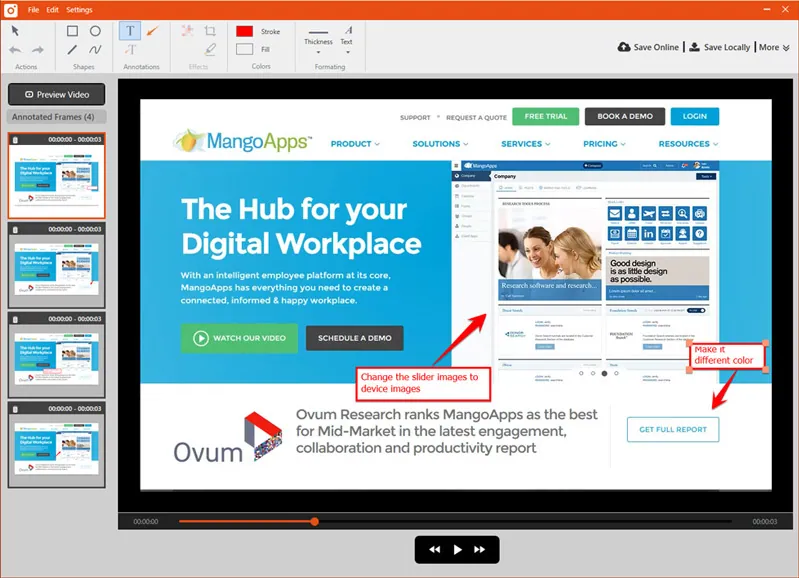
TinyTake is a simple yet effective screen recording tool. It allows you to capture screenshots, record videos, and even annotate them with text and shapes. You can easily share your recordings with others or save them locally.
Features:
- Capture screenshots and record videos of the screen.
- Cloud storage for easy access and sharing of recordings.
- Annotation tools for adding text, arrows, and shapes.
- Collaboration features for team-based projects.
[ Windows | Mac ]
Read Also: Best Free Antivirus Software for Windows 2024
11. Ezvid
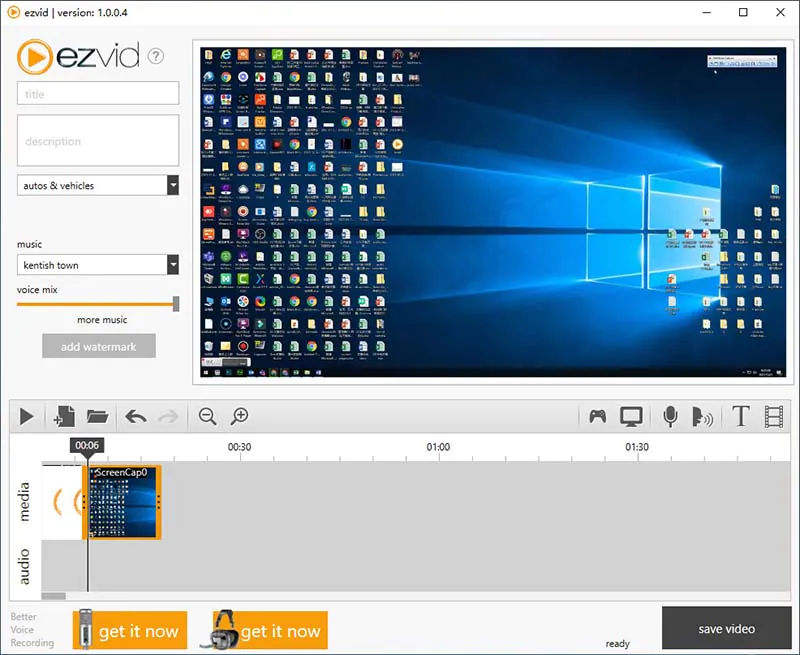
Ezvid is a user-friendly screen recorder that offers features like voice synthesis, screen drawing, and instant slideshow creation. It also includes a built-in video editor for basic editing tasks.
Features:
- User-friendly interface with simple recording and editing options.
- Voice synthesis for adding narration to videos.
- Instant slideshow creation from images.
- Built-in video editor with basic effects and transitions.
[ Windows | Mac ]
12. Loom
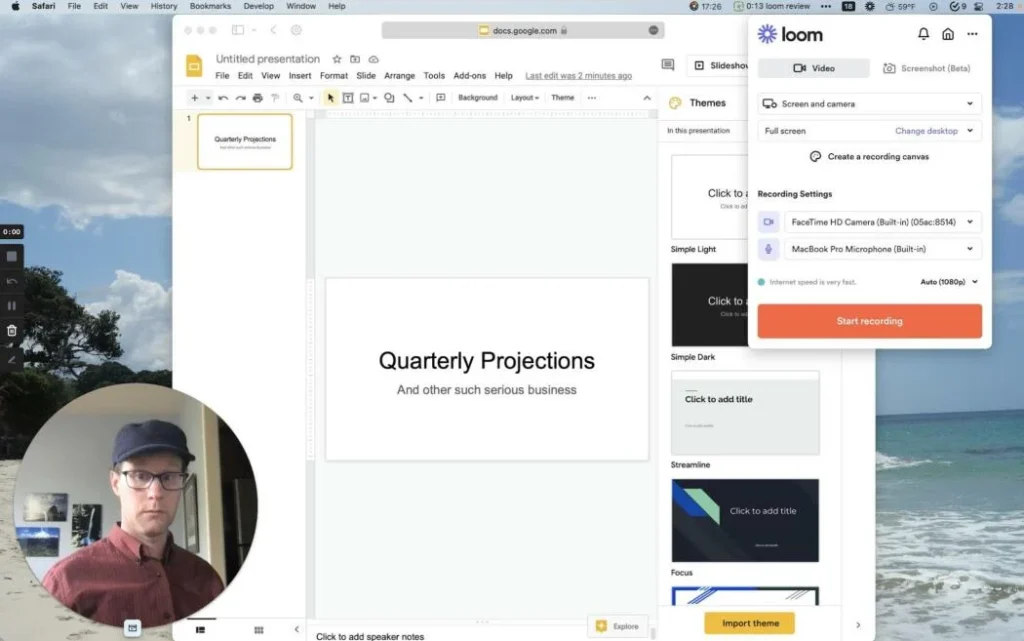
Loom is a cloud-based screen recording tool that specializes in quick and easy sharing. It allows you to capture your screen, webcam, or both, and instantly share the recordings via a shareable link.
Features:
- Screen recording and video messaging tool.
- Capture screen, webcam, and microphone.
- Instant sharing and collaboration features.
- Integration with popular communication and productivity tools.
[ Windows | Mac ]
13. ScreenApp.io

ScreenApp.io is a browser-based screen recorder that requires no installation. It offers real-time collaboration features, making it ideal for remote team collaborations, presentations, and webinars.
Features:
- Web-based screen recording and sharing platform.
- Capture screen, webcam, and audio.
- Easy sharing and collaboration features.
- No software installation required.
[ Windows | Mac ]
14. ScreenRec

ScreenRec is a lightweight screen recording tool that focuses on simplicity and ease of use. It offers instant sharing, private sharing options, and cloud storage integration.
Features:
- Screen recording software with cloud storage and sharing capabilities.
- Record screen, webcam, and audio.
- Instant sharing and private sharing options.
- Annotation tools for adding text and shapes.
[ Windows | Mac ]
15. Windows 10 Game Bar

Windows 10 Game Bar comes built-in with the Windows operating system and is primarily targeted at gamers. However, it can also be used as a basic screen recording tool for other applications. It offers options for recording gameplay, capturing screenshots, and broadcasting to popular streaming platforms.
Features:
- Built-in screen recording functionality for Windows 10 users.
- Quick and convenient access through a keyboard shortcut (Win+G).
- Basic video and audio recording with options for trimming and sharing.
- Overlay features like performance monitoring and Xbox social integration.
[ Windows | Mac ]
Importance of Screen Recorders
Screen recorders have a wide range of applications and can be incredibly useful in various scenarios. They enable you to:
- Create Engaging Video Tutorials: Screen recorders are perfect for creating video tutorials that demonstrate software usage, guide viewers through complex processes, or provide educational content.
- Capture Gameplay: If you’re a gamer, you can use screen recorders to capture your gameplay sessions and share them with your friends or upload them to online platforms.
- Record Online Meetings: Screen recorders are valuable tools for remote workers and businesses conducting online meetings. They allow you to record virtual conferences, webinars, or training sessions for future reference.
- Document Software Issues: When encountering software bugs or issues, screen recorders can be used to capture the problem in action. This helps developers or technical support teams better understand and troubleshoot the issue.
- Preserve Web Content: Screen recorders can also be used to save online videos, live streams, or webinars that you may want to watch later offline.
Read Also: How to Update Windows 11 Step by Step
Criteria for Selecting Screen Recorders
When choosing a screen recorder for your Windows PC, there are several factors to consider. These include:
a) Ease of Use: A good screen recorder should have a user-friendly interface and be easy to navigate. It should offer intuitive controls and require minimal technical expertise.
b) Recording Options: Look for screen recorders that provide flexibility in terms of recording options. This includes the ability to capture the entire screen, specific application windows, or selected regions.
c) Audio Recording: Ensure that the screen recorder supports audio recording, allowing you to capture system sound, microphone input, or both.
d) Editing Capabilities: Some screen recorders offer basic editing features, such as trimming, adding captions, or overlaying webcam footage. Consider whether these features are important for your needs.
e) Output Formats: Check the supported output formats to ensure compatibility with your desired use cases. Common formats include MP4, AVI, or GIF.
f) Performance: Opt for screen recorders that have minimal impact on your computer’s performance, ensuring smooth and lag-free recordings.
Conclusion
Choosing the right screen recorder is essential to ensure a seamless recording experience on your Windows PC. In this article, we have covered the 15 best free screen recorders available in 2024. Whether you need advanced features like scene transitions and streaming capabilities or simple and straightforward recording tools, you can find a suitable option from the list. Select the one that aligns with your requirements and start creating captivating videos, tutorials, or gameplay recordings effortlessly.
FAQs
Q1. Are these screen recorders completely free?
Yes, all the screen recorders mentioned in this article offer free versions with essential features. Some may also provide premium upgrades with additional functionalities.
Q2. Can I use these screen recorders on other operating systems?
While the focus of this article is on Windows PC, some of the screen recorders mentioned may also have versions compatible with other operating systems like macOS or Linux.
Q3. Can I edit my recordings using these screen recorders?
Certain screen recorders mentioned in the list offer basic editing capabilities. However, for more advanced editing, you may need dedicated video editing software.
Q4. Are these screen recorders suitable for recording professional presentations?
Yes, many of the screen recorders mentioned in this article are suitable for recording professional presentations, webinars, or training sessions.
Q5. Can I record audio along with my screen recordings?
Yes, most of the screen recorders mentioned support audio recording, allowing you to capture system sound, microphone input, or both.


