WhatsApp users may occasionally encounter the frustrating message, “WhatsApp is temporarily unavailable. Please try again in 5 minutes.” This inconvenience can be particularly bothersome when we have urgent tasks to attend to, such as sending important documents to our superiors or providing customer service as an online seller.
Given that WhatsApp boasts a massive user base, the impact of its unavailability extends beyond individual frustrations. Businesses relying on WhatsApp for communication also experience losses during such periods.
Typically, this message appears when attempting to log into an account and entering the verification number. Consequently, we are forced to postpone accessing our own WhatsApp accounts until the temporary unavailability is resolved.
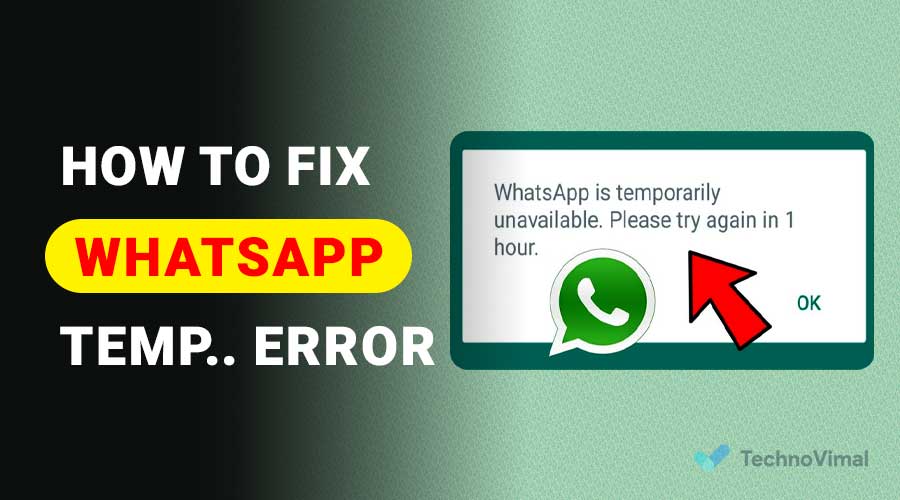
Read Also: 10 Best Anti-Block Browsers for Your PC 2023
What Causes WhatsApp Messages To Be Temporarily Unavailable?
It appears that this issue can be attributed to two factors: a disrupted internet connection or interference within the WhatsApp application itself. Rest assured, there is no need to be perplexed when faced with such hurdles. It is highly probable that you are experiencing one of these two scenarios.
If you are interested in utilizing WhatsApp without the requirement of a phone number, we have previously shared a helpful guide on the subject titled “How to Use WhatsApp Without a Phone Number?” This resource will provide you with detailed instructions to enable you to use WhatsApp seamlessly without the need for a traditional phone number.
By following the steps outlined in the guide, you will gain a deeper understanding of alternative methods to access WhatsApp, ensuring a smoother and more efficient user experience. So, don’t hesitate to explore the aforementioned guide if you wish to explore this intriguing possibility.
How to Solve WhatsApp Not Available Error
Well, to deal with WhatsApp being unavailable, there are several solutions that you can try. Come on, see the following discussion:
#1. Check If WhatsApp Has Crashes?
WhatsApp downtime, also known as an outage, is a relatively rare occurrence and does not happen every day. However, it’s important to note that it’s not unheard of. In May 2019, for instance, WhatsApp experienced a period of several hours where it wasn’t fully accessible.
When WhatsApp experiences downtime, it often coincides with outages on other platforms like Facebook and Instagram. These three applications are interconnected, so when there is an outage, all three are typically affected.
To determine if WhatsApp is currently experiencing any disruptions, it is advisable to check for any reported issues or official announcements from WhatsApp’s support team.
Here’s how:
- Try opening a browser, to find the latest news about WhatsApp.
- Then search about this problem. Type “ WhatsApp Crash ” in a search engine, like Google for example. Then Enter.
- After that, tap on the News column.
- You can also use the time filter on Google, to get the latest news. Select the tool, then change Any Time to Last 24 Hours.
- If there is news that states that WhatsApp is experiencing problems, it is likely that the problem is here.
Downsizing not only leads to the unavailability of WhatsApp but also triggers additional issues. One such problem is the recurring error message that pops up when attempting to play a video, consequently preventing the display of our contacts’ status on WhatsApp.
Assuming that the interference with WhatsApp is indeed caused by internal factors, there is little we can do but wait for the service to be restored to its normal functioning. Be patient, and soon WhatsApp will return to its regular operation.
#2. Check Your Internet Connection
Without us knowing it, sometimes a problematic internet connection can also be the cause, you know.
Maybe internet access does look connected but is actually experiencing problems. Either it’s just slow, or there really is no connection at all.
Try checking first in the following way:
- Open the browser on your cellphone.
- Then try searching or opening any site.
- If it just keeps loading, and the destination website doesn’t open either, it means that the problem is with your internet network.
If so, then how to solve it?
It’s actually easy, really. You can try changing providers for example. If using packet data from SIM 1, try changing to SIM 2. Also, you can also try using a WiFi network if you have one.
#3. Clear Cache WhatsApp
Internal problems with WhatsApp can occur. Maybe the WhatsApp application on your cellphone has an error, which makes it difficult to access.
Well, for this one, I usually do Clear Cache. The goal is to delete error data on WhatsApp so that it is normal again.
How? More or less like this:
- Go to Android settings.
- Then go to Applications.
- Please search for WhatsApp there.
- After that go to the Storage menu.
- Then hit the Clear Cache button.
After that, just close the menu, then test WhatsApp. Sometimes, the issue of not being available on WhatsApp can go away this way. Especially when you want to log in.
#4. Update WhatsApp
Sometimes, you may encounter a situation where you log out of your WhatsApp account and when you attempt to log back in, you receive an error message stating that the message is not available. One possible reason for this issue could be that your WhatsApp version is outdated, which can pose challenges when trying to access your account. Therefore, it is advisable to regularly update your WhatsApp to the latest version recommended by the official website. By doing so, you can ensure a smoother and more seamless experience while using the app.
- Open Playstore.
- Search for WhatsApp, then tap the Update button.
- Wait for it to finish.
It’s not difficult, right? After WhatsApp is updated, you can try to test again and open the application.
By using this method, it should be able to help.
#5. Make sure the Phone Date is Correct
The date of the cellphone, if the time is wrong, can affect the internet connection which does not run smoothly. Usually, it often happens when the phone SIM card is removed.
You can do the following steps to set it up:
- Open Settings on your Android phone.
- Then go to Date and Time.
- Set the Time Zone, then set it to Automatic.
If so, then just try again.
If the automatic setting doesn’t work, just try setting the date manually. You can also set the hour and minute.
Conclusion
Have you encountered the frustrating “WhatsApp Unavailable” message? If so, fret not, as there are simple steps you can take to solve this issue and get your WhatsApp back to normal. One of the first things you can do is try to log in and verify your phone number again.
If that doesn’t work, don’t worry! There are other troubleshooting methods you can explore. Feel free to share any other WhatsApp errors you might be experiencing in the comments section below, and we’ll be more than happy to assist you. Stay connected with ease on your favorite messaging app!


