What would you do if your phone was ever lost or stolen? How do you track a lost phone? Now you will say what to do?
If the phone becomes expensive, we will file a report in the police station, and if it is cheap, we will mourn the loss of the phone for 2-4 days and then forget everything and buy a new phone.
But friends, do you know that you can track your Lost Phone yourself and that is to sit at home, in just one click! Why? Not sure? It doesn’t matter. Now you will be confident. Track your lost phone.
How To Track Lost Phone?
Perhaps you must also be thinking about how to find Lost Phone sitting at home? How to find a lost phone? But it is very easy.
Google has developed Android Device Manager or Find My Device App for Android smartphones, with the help of which any Lost Android Phone can be found immediately.
Read Also: How To Schedule Instagram Posts
Android Device Manager (Find My Device) is a location-based app from Google, which works as a Lost Phone Tracker. This app tells its last location even after the phone is lost.
Track Your Lost Phone
When your phone is lost or stolen, the first question that comes to mind is I lost my phone. How do I find my phone now? How to find my lost phone? So for this, you first go to Google Play Store and download the Find My Device app. After downloading, open the app and log in with your Gmail ID.
It is especially important to note that you will need to log in with the same Gmail ID under which your Lost Phone is registered. You will have to log in with the same Gmail ID your phone is listed.
How does this app work?
Android Device Manager uses the GPS present in the phone to find the phone’s actual location.
After downloading this app, you have to log in with your Gmail ID. Your phone gets listed in this app as soon as you log in.
I want to tell you that you can add many devices under the same Gmail ID in this app.
For this, you have to install this app on each phone and log in with the same Gmail ID. All your phones will be listed in this app, as shown in the screenshot below.
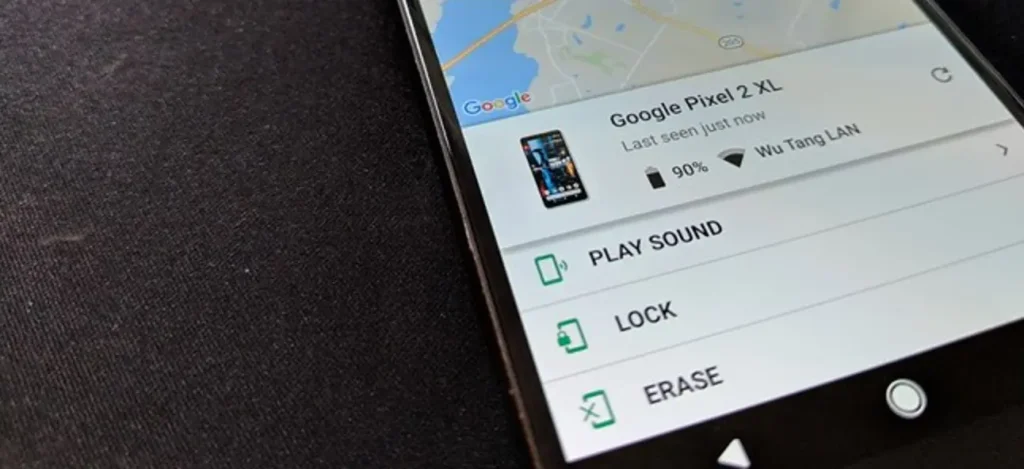
Now, whenever you want to track a phone or know its current location (Last Location Of Phone), you have to tap on the icon of that phone.
As soon as you do this, the information about that phone’s current location, battery status, and service provider will be in front of you, as you can see in the second screenshot above.
In this, the current location, battery status and service provider information of the Huawei is shown.
How to find Lost Phone
Since you have lost your phone, how will you log in to the Find My Device App and see its location? And How To Find Your Lost Android Phone? You will need a second phone for this.
Yes, on another phone. So ask your family members or friends to borrow the phone for a while. I will get it easily. And if you do not earn it, then it means that you must have done something wrong with their phone at some point or the other. So now suffer! And improve your habit, man!
After getting the phone, open the Google Device Manager (Find My Device) app in it. If your friend has logged in with his Gmail ID, then logout him first.
After that, log in with your Gmail ID. Remember, you have to log in with the same Gmail ID with which you have logged in to your Lost Phone. After login, tap on the icon of your Lost Phone. Information about your Lost Phone location, battery status and service provider will be in front of you. With this, you will know where your Lost Phone at this time is?
Lost Phone Location
Just reach that location immediately and call on your number. Your lost phone will be found. And even if your phone is stolen, your thief will be caught.
But if the thief has taken out your SIM and thrown it and you cannot make calls, then there is nothing to worry about. Because the thief is clever, but God is not a little man!
If the thief has removed your SIM and you cannot make calls, you can go to the Google Device Manager (Find My Device) app again and tap on the option of Play Sound.
With this, your phone will ring continuously for 5 minutes, and all the cleverness of that thief will be lost. So in this way, you can track your Lost Phone or Stolen Phone yourself.
How to Secure Lost Phone?
What to do if a thief has thrown or broken your phone in water for fear of being caught or has taken out the battery and hid it somewhere? In such a situation, first of all, you have to secure your phone and the data in it.
Now you will ask how is that? How to secure a lost phone? Wow, it’s very easy. You will find the option of Secure Device under Play Sound. Tap on it. Your phone will be locked with this, and the thief will not catch your data.
Read Also: The Best Video Editing Apps in Android & iPhone
But what if the thief turned out to be in the back of the skull and broke the lock? There is a solution for this too.
Lost Phone Location
Just reach that location immediately and call on your number. Your lost phone will be found. And even if your phone is stolen, your thief will be caught. But if the thief has taken out your SIM and thrown it and you cannot make calls, then there is nothing to worry about. Because the thief is clever, but God is not a little, man!
If the thief has removed your SIM and you cannot make calls, you can go to the Google Device Manager (Find My Device) app again and tap on the option of Play Sound. With this, your phone will ring continuously for 5 minutes, and all the cleverness of that thief will be lost. So in this way, you can track your Lost Phone or Stolen Phone yourself.
How to Secure Lost Phone?
What to do if a thief has thrown or broken your phone in water for fear of being caught or has taken out the battery and hid it somewhere? In such a situation, first of all, you have to secure your phone and the data in it. Now you will ask how is that? How to connect a lost phone? Wow, it’s straightforward. You will find the option of Secure Device under Play Sound.
Just tap on it. Your phone will be locked with this, and the thief will not catch your data. But what if the thief turned out to be in the back of the skull and broke the lock? There is a solution for this too.
How to Delete Data from Lost Phone?
Suppose you feel that your phone has fallen into the wrong hands. And your data may be misused. So you can delete all the data present in your phone by tapping on the option of Erase Device.
This is the best solution. Otherwise, if once your data is in the hands of a thief, then you do not even know how he will use it. Therefore, the best and safest solution is to delete all the data by pressing the Erase button.
You often get entangled in some work by keeping your phone around and forgetting where you put the phone. Or you do not even remember that you forgot to keep your phone somewhere.
Read Also: The Best Video Editing Apps in Android & iPhone
Then you frantically search your phone around. And when it is not found, you assume that the phone has been stolen. This has happened to me, so I know.
Track Lost Phone : Play Sound
Once I had also forgotten my phone in the office and came home and searched the whole house. Then when the phone was tracked, seeing the office’s location came to life. So many times, it happens, and it can happen to anyone.
In such a situation, my advice is that you have forgotten to keep your phone somewhere. And if it is not found, you go to the Find My Device app. And select your phone and tap on the button of Play Sound. This will play ringtone on your phone continuously for 5 minutes. And this way you will know where your phone is kept.
So, friends, I hope this article will help you a lot in tracking your lost cell phone. If you liked this article, then like and share it. And subscribe to ‘techsavvy.com’ for more such informative articles so that whenever a new article is published, you will get its notification.


