Hello friends, in today’s post, we will know in detail how to Run Android Apps or install or download them on our Computer or Laptop.
Currently, the number of people using Android mobiles is increasing, and every day the companies making Android mobiles are also coming up with new ones. One of the reasons people are more interested in Android mobiles is that these mobiles are very cheap and come with more features.
And those who cannot buy a computer or laptop, most of their work is done by mobile. Many such apps are found in Android mobile, which may not be found in other operating systems, nor these apps can run in any other operating system other than Android.
Read Also: Top Best PDF File to JPG Converter: Online/Offline
But there are many Android Apps needed even by people using computers or laptops and wonder how to install Android Apps on a Computer or Laptop. If you also want to run Android apps on your PC or Laptop, then you have come to the right post.
I will tell you how to run Android App on a Computer or Laptop, so let’s get to know the information in a little detail.
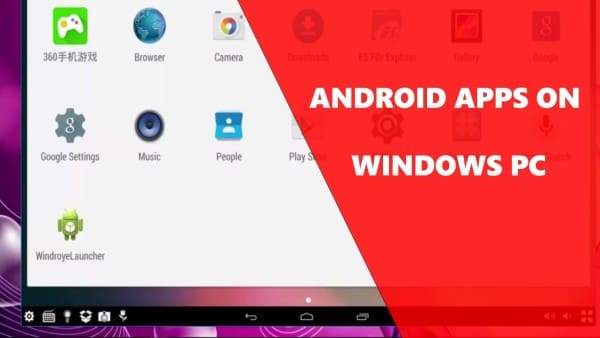
How to Run Android Apps on Your PC or Mac
To run Android Apps on a Computer or Laptop, you will need Android Emulator Software to run any Android Apps on your PC or Laptop. Here we will tell you about some of the best Android Emulator Software.
The first name comes from Bluestacks Software, which you can use free, and if you want to buy its premium version, you will have to pay 2 $ per month, in which you get to see more extra features.
So let us first learn to run Android apps on our laptop with Bluestacks software.
Step-1. First of all, download and install Bluestacks software on your computer or laptop.
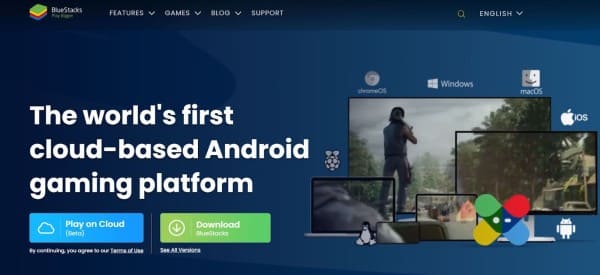
Step-2. After installing, open the software on your laptop. After unlocking, you will see the option of Playstore. Click on it.
Step-3. You have to log in with your Gmail account, so log in by entering your Gmail ID and Password.
Step-4. After doing this, the Playstore will open in front of you. From here, you can click on the app you want to download and install the app from the Install button in front of it.
Friends, whatever app you install will be visible on your display, but it will run only inside Bluestacks Software. Therefore, remember that it is necessary to have this software inside your computer or laptop, meaning you do not have to delete or uninstall this software after installing the app.
Along with this, you get to see more advanced features in this app, like Gaming or Importing Apk files, etc.
6 Best Android Emulator in 2022 (Windows PC, Mac)
Here we will know about some more Android emulator software, which you can use to install Android apps on your computer or laptop.
- Genymotion
- LDPlayer
- Android Studio
- Remix OS Player
- GameLoop
- Xamarin
So friends, now you must have learned about the Best Android Emulator for PC. You can use this software to install Android apps on your computer or laptop.
FAQ
How to Download the Play Store on a Laptop?
To download Playstore on Laptop, follow the steps mentioned below:
1. First of all, download and install Bluestacks Software.
2. After that, open it, here you will see the icon of Playstore, click on it.
3. Now login with your Gmail Account.
4. After this, you can download and use the app of your choice from here.
How To Run Android Apps In Computer Without Emulator Software?
Friends, without downloading Emulator Apps, you cannot run Android Apps on your computer or laptop.
Friends, hope now you have understood how to run android apps on a Computer or PC. If you still have any problem downloading android apps on your laptop, then definitely tell us by commenting to help you. Can do.
Along with this, if you liked this article of ours, then definitely share it with your friends on social media so that they can also run Android apps on their laptops.


