Did you forget your Gmail or Google account password? If so, you can reset it by clicking on the “Forgot password?” link after you’ve entered your email address.
Then, you can either use the Gmail app, your recovery email, or your phone number to recover your account. You can also enter the last password you remember using with your Google account.
However, if you don’t have a recovery email or phone number, it’s hard to recover or reset your Gmail password. You can use the Gmail app or enter the last password you remember to recover your account.
In this guide, you’ll learn how to recover your Gmail or Google account password without a phone number and recovery email.
How to Recover Gmail Password
Here’s how to recover your Gmail password or Google account without a phone number and recovery email:
1. Go to Google Account Recovery
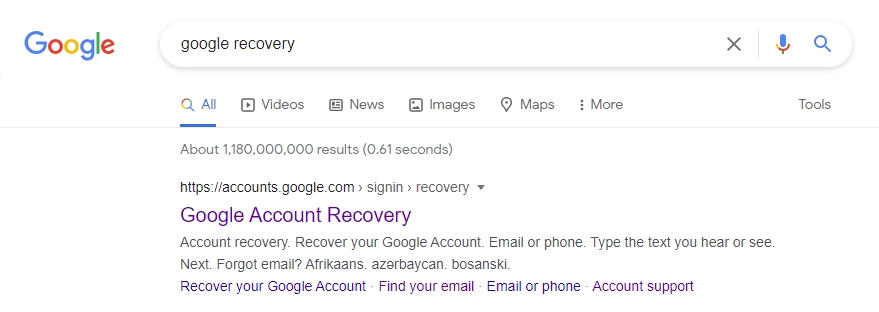
Note: This guide only works if you’re logged in to your Gmail or Google account on a device somewhere.
Firstly, you need to go to the Google Account Recovery page.
Google recommends the page to recover your Gmail/Google account.
Visit Google on a PC and search for “Google recovery.”
Next, click the first search result, “Google Account Recovery.”
You can also click this link to the recovery page: https://accounts.google.com/signin/v2/recoveryidentifier.
Read Also: Free Gmail Accounts and Passwords
2. Enter your email
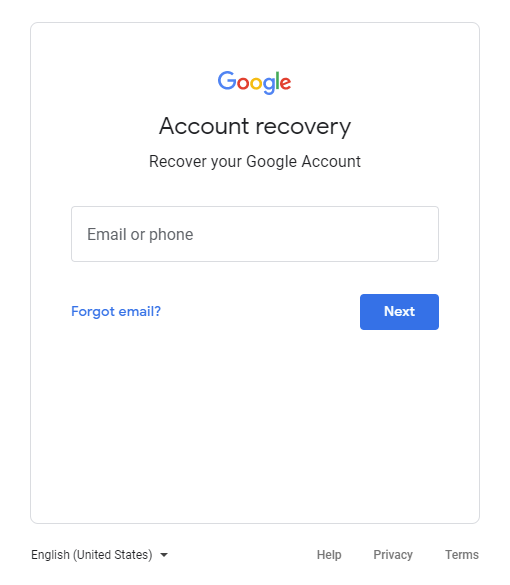
The Google Account Recovery page allows you to recover your Google or Gmail account using multiple methods.
The methods include the Gmail app, recovery email, or phone number.
BecauYou can skip both of these methods because you don’t have a recovery email or a phone number. You can skip both.
But you must enter your email or phone before recovering your Google account.
FirstEnter email address or phone number in the “Email or phone” field.
Then, click on “Next” to proceed to the next step.
3. Select “Try another way to sign in.”
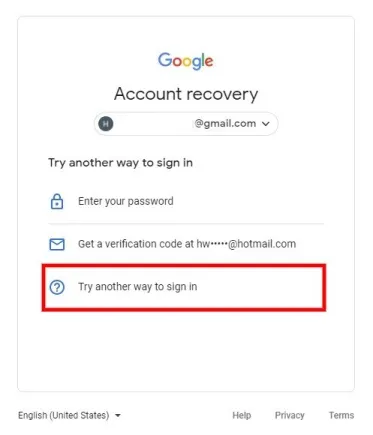
After you’ve entered your email address, you’ll land on the “Try another way to sign in” page.
On this page, you’ll see multiple methods that you can use to sign in to your Gmail or Google account.
They are “Enter your password,” “Get a verification code,” and “Try another way to sign in.”
If you are etherification, the code” method won’t be shown.
If you d if you don’t have a recovery email, don’t know your password, and don’t have a recovery email, select “Try another way to sign in.”
4. Click on “Try another way.”
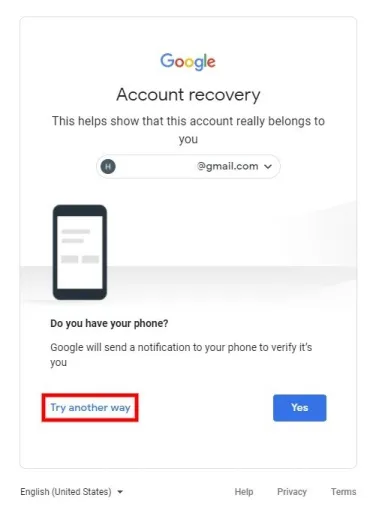
After you’ve selected “Try another way to sign in,” you’ll land on the phone verification method.
If you can access your phone, select “Yes” for Google to send you a verification code as a notification.
Then, you need to enter the verification code to verify your identity.
You couldn’t use this method if you didn’t link your phone or have access to it.
If that’s the case, select “Try another way” to try another method.
Read Also: Top Best Video Editing Apps
5. Click on “Try another way” again
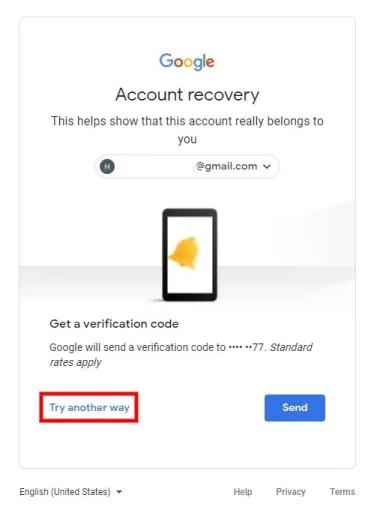
After you’ve selected “Try another way,” you’ll land on the “Get a verification code” method.
Unlike the previous method, you’ll receive a verification code as a text message instead of a notification.
If you can access your phone, click the “Send” button to send a verification code to your number.
Then, you need to enter the verification code to verify your identity.
If you don’t have can’t access it, select “Try another way” again to try another method.
6. Wait for 48 hours
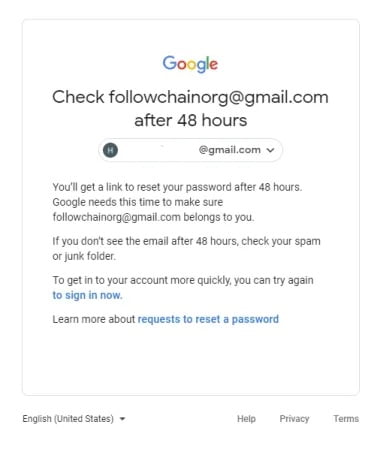
After you’ve selected “Try another method” again, Google will ask you to check your email after 48 hours.
After 48 hours, Google will send you a link to reset your password.
This is because Google requires time to ensure the email address belongs to you.
The password reset link will be sent to the email address you’re trying to recover.
For this to work, you must access your account on a device currently logged in to Google.
This can be your work computer, school laptop, old phone, etc.
Unfortunately, if you’re not logged in to your Gmail or Google account anywhere, you won’t be able to reset your password.
7. Check your email for the recovery link
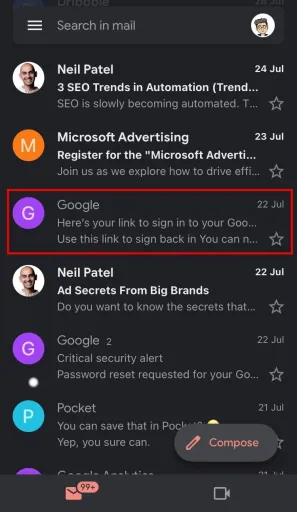
After 48 hours, you must check your email for the password reset link.
The password reset link will be sent to the email address you’re trying to recover.
Hence, you need to be logged in to your Gmail account on a device somewhere.
For example, if you’re logged in to your Gmail account in the Gmail mobile app, you must open it.
Next, check your inbox for the password reset link and open it.
Check your spam and junk mail if you don’t see the email in your inbox.
8. Click on “Get started” to reset your password
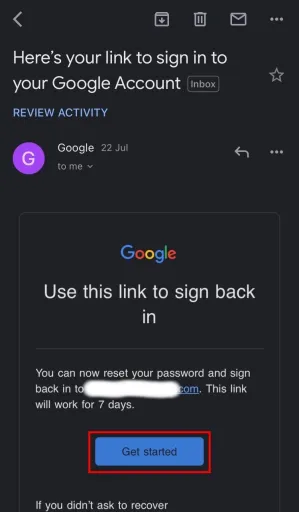
After you’ve opened the email, you’ll see a button/link to reset your Gmail password.
Select “Get started” and follow the on-screen instructions to reset your Gmail password.
You’ll be required to create a new password and re-enter it.
Keep in mind that the link is only valid for seven days.
If you visit the link after seven days, you’ll no longer be able to reset your password.
You’ve successfully learned how to recover your Gmail password without a phone number and recovery email!
Conclusion
This guide only works if you’re logged in to your Gmail or Google account on a device somewhere.
Unfortunately, if you’re not logged in to your Gmail or Google account on any device, you won’t be able to reset your password using this guide.
The Google Account Recovery page only works to a certain extent. If you have a phone number or recovery email, you can easily reset your password using them.
However, if you don’t have a phone number or recovery email, you need to be logged in to your Gmail or Google account somewhere. Otherwise, the last resort is to make a new Gmail or Google account (as Google recommends).
FAQs
1. Can I recover my Gmail password without a phone number or recovery email?
You can recover your Gmail password without a phone number or recovery email. Alternative methods are available, such as answering security questions, using the Account Recovery page, or submitting the Google Account Recovery form.
2. What should I do to improve the security of my Gmail account?
To improve the security of your Gmail account, enable two-factor authentication (2FA), choose a strong and unique password, regularly update your recovery options, exercise caution when accessing your account on public computers, and keep your operating system and antivirus software up to date.
3. What if I don’t remember the answers to my security questions?
Suppose you don’t remember the answers to your security questions. You can try other methods, such as using the Account Recovery page or submitting the Google Account Recovery form. These methods may require providing alternative information to verify your identity.
4. Can I use the same recovery options for multiple Gmail accounts?
You can use the same recovery options, such as phone number or recovery email, for multiple Gmail accounts. However, it is recommended to have unique recovery options for each account to enhance security and avoid potential complications.
5. What should I do if I suspect unauthorized activity in my Gmail account?
If you suspect unauthorized activity in your Gmail account, take immediate action. Change your password, review your account settings and recent activity, enable 2FA if not already enabled, and consider contacting Gmail support for further assistance.


