How to Download PPT/PDF from SlideShare? Nowadays, it is Straight forward to get information. You can try to find out what information is happening in several ways. Especially with the support of the Internet network, it is more accessible and more practical for us to obtain information.
Of course, it is used every day by most people. Especially in the education sector, both students, teachers, and students.
Currently, the learning resources for students and students are not limited to books. But the source is obtained from the internet by accessing several relevant websites. And for example, when you have a presentation assignment, you need a reference, right?
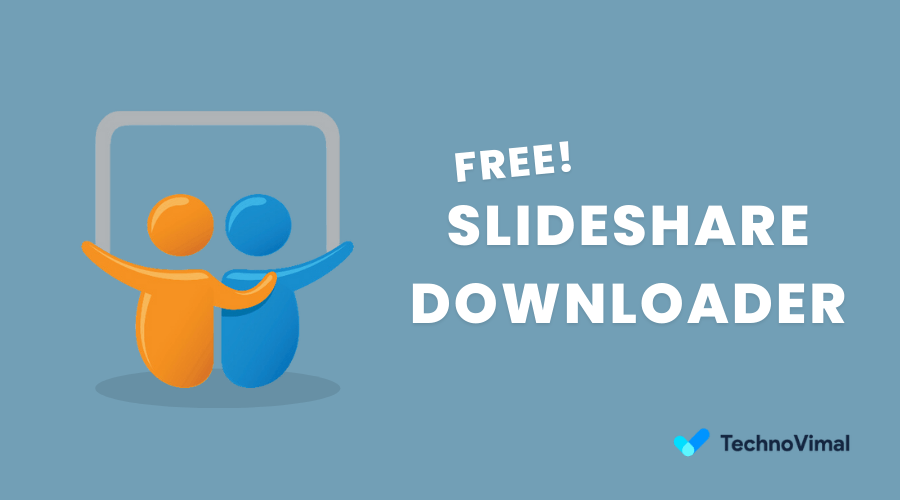
To provide maximum and best results during the presentation. Making a unique presentation is tricky; in-depth content and an attractive PPT/PDF appearance are needed.
Read Also: 10 Best Free Photo Editing Apps
What is SlideShare?
SlideShare is a web-based platform that allows users to upload, share and view presentations, documents, infographics, videos, and other professional content. It was founded in 2006 and was later acquired by LinkedIn in 2012.
Users can upload presentations in various formats, including PowerPoint, PDF, and OpenOffice, and add audio narration to their presentations. Other features include the ability to embed presentations on other websites and share them on social media platforms.
Professionals, educators, and businesses commonly use SlideShare to share knowledge and information with a broad audience. It is also used for marketing purposes to promote products and services.
Read Also: How to Open Password Protected PDF without Password
What, How & Why to Use SlideShare?
SlideShare has many uses and is a popular platform among professionals, educators, and businesses. Here are some of the most common benefits of SlideShare:
Sharing knowledge and information:
SlideShare provides a platform for individuals and organizations to share their expertise and knowledge on various topics. This can be in the form of presentations, infographics, and other types of visual content.
Promoting products and services:
Businesses can use SlideShare to showcase their products and services to a broader audience. This can be done through product demos, case studies, and other types of marketing content.
Education and training:
Educators and trainers can use SlideShare to create and share training materials, lecture slides, and other educational content.
Job searching and recruitment:
Job seekers can use SlideShare to create and share their resumes, portfolios, and other professional content with potential employers. Employers can also use SlideShare to promote their job opportunities and company culture.
Networking:
SlideShare provides a platform for professionals to connect, share ideas, and build their personal and professional networks.
Overall, SlideShare is a versatile platform that can be used for various purposes, from marketing to education to networking.
Read Also: Course Hero Download Files Without Login
How to download PPT/PDF from SlideShare 2025
You can download files in many ways on this Slideshare. Among them is downloading using a SlideShare premium account, without a budget, and via Smartphone.
Of course, the steps that go through differ from the many methods used. But overall, it can be done quickly and easily. Here are the steps.
1. How to download PPT/PDF from SlideShare by login?
Several things need to be considered before downloading files on SlideShare. One of them is using a LinkedIn account.
Registering as a member on SlideShare is free, so you don’t need to hesitate to create an account.
And keep in mind even if you already have a SlideShare account. Unfortunately, there are some files that you cannot download.
Immediately, first, follow the steps to create a SlideShare account.
How to create a SlideShare account?
Step 1:
- First of all, visit the official website of SlideShare: SlideShare.net
- Then, click on the Signup menu in the top right corner
- Click Join LinkedIn
- Enter your email/mobile number and password in the columns
- Then click Agree and Join.
Step 2:
- Enter your first and last name in the queue.
- click continue
- Wait for the account creation process for a few moments.
- Then enter the name of the city
- Click Next
- Then if you have a job/company, please enter it in the column, and if you are a student, click on the menu “I am a student.”
- Click Continue.
Step 3:
- Enter the PIN code sent to your email
- Click on agree and confirm
- Enter contact to be contacted.
- Then follow multiple companies/people/hashtags for info
- Click Finish.
- complete
After you’ve created an account, you can download files from SlideShare for free. You don’t even need to create an account on SlideShare.
In this sense, you can use your Facebook account to log in to SlideShare. This is how to download the file.
How to download files from SlideShare?
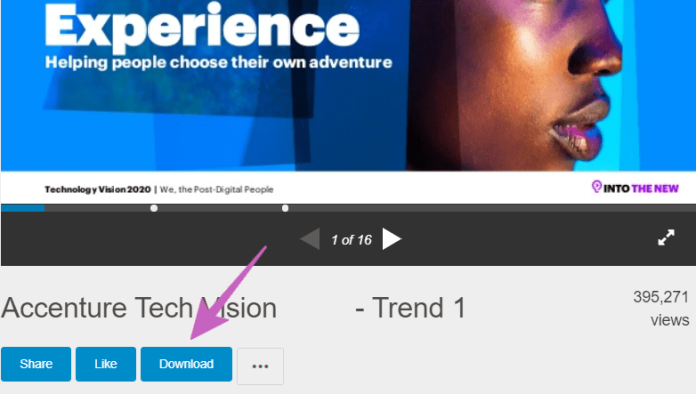
- First, go to the SlideShare website: SlideShare.net
- Log in first (your LinkedIn / Facebook account)
- Click on the search column above and find the file you want to download.
- Select a PPT/PDF file based on keywords from the multiple documents displayed. (ex: graphic design)
- Once the file preview opens, click on Download to download the PPT/PDF file.
- complete
Read Also: How to Convert PDF to Word
2. How to download PPT/PDF from Slideshare without login?
This differs from how SlideShare downloads without logging in, where you need a third-party tool to download the files you want. Of course, this method is troublesome; conversely, you don’t need to log in to SlideShare first.
There can be many tools you can choose to download files on SlideShare. But in this review, I will be using two websites. These sites are none other than Simply Debrid and SlideShare Downloader. How to download it is almost the same.
It’s just that there are several different phases. The following is for more details on the steps you need to take.
1: Download Without Login via Simply Debrid
Here are the steps to download PPT/PDF from Slideshare without login in 2025.
Step 1:
- Open the browser application on your PC/Laptop.
- Then proceed by opening the following SlideShare site: slideshare.net
Step 2:
- Click on the search field, then find the PPT/PDF file you want to download
- Select a PPT/PDF file based on keywords from the multiple documents displayed. (ex: graphic design)
- After that, look at the URL column in your browser
- Copy the URL of the file.
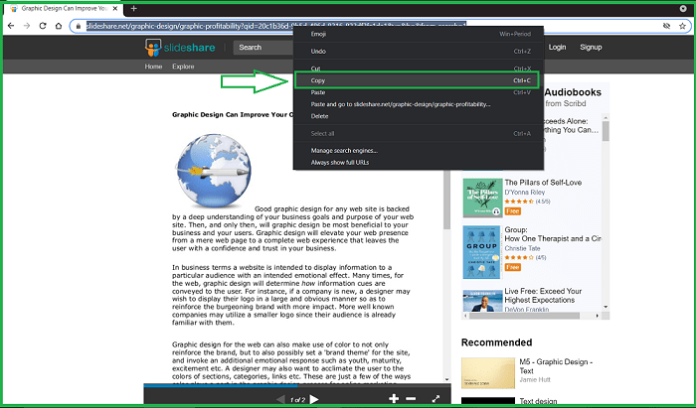
Step 3:
- Visit the following Simply Debrid site: simply-debrid.com, by opening a new tab in the browser
- Click Get started
- Paste the URL of the previous SlideShare file in the column provided by Simply Debrid.
- Click on Generate link under the column.

Step 4:
- Scroll to the bottom of the site to find the Downloads tab box in green.
- Click on the text link, and a popup will appear as a download
- Click on OK, and your file will be downloaded automatically.
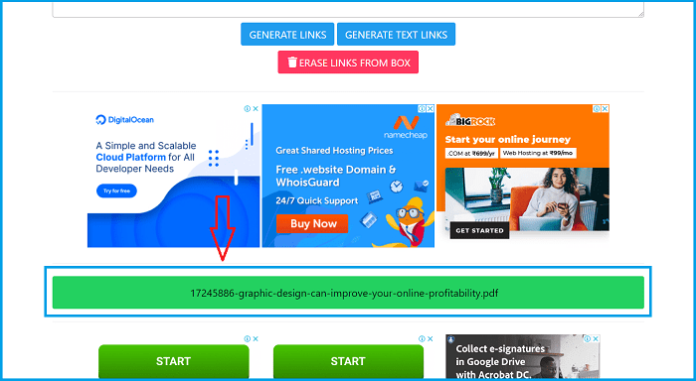
2: Download via SlideShare Downloader
Step 1:
- Open a browser application on your PC/Laptop, then access the SlideShare.net site.
- Click on the search field, then find the PPT/PDF file you want to download
- Select a PPT/PDF file based on keywords from the multiple documents displayed. (ex: graphic design)
- View the URL column in your browser
- Copy the URL of the file.
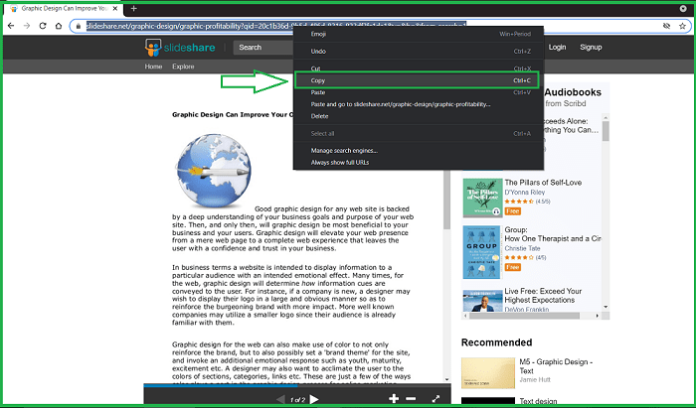
Step 2:
- Access the following SlideShare downloader site: slidesharedownloader.ngelmat.net.
- After that, paste the URL of the previous SlideShare file in the “Paste link here…” column provided by SlideShare Downloader.
- Click on Download.
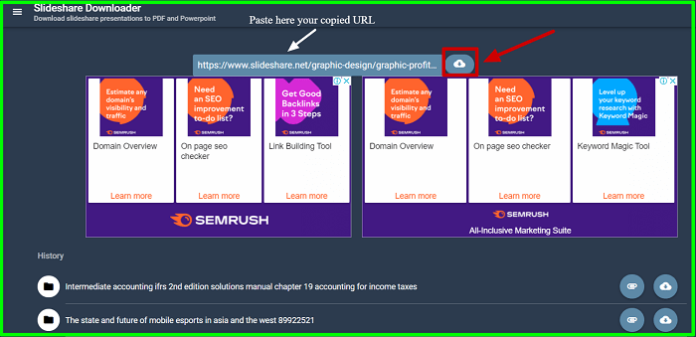
Step 3:
- Enter the appropriate security code in the image
- Click OK
- Then wait for the download process for a few moments
- Once the download popup appears, click on Download in the new tab.
- This way, your file will be downloaded automatically.
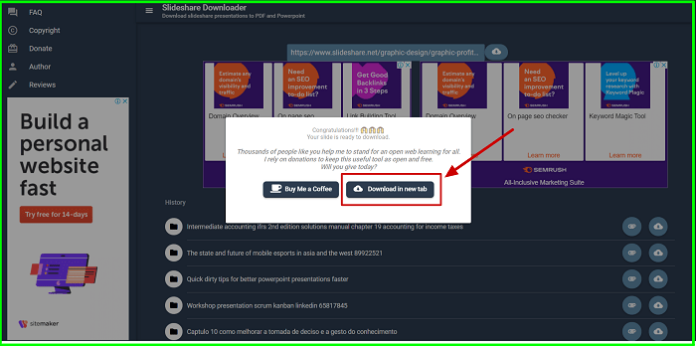
3: How to Download SlideShare on Smartphone
Apart from the above, you can use other alternative smartphone methods. And very lucky for those who don’t like to get complicated with the previous form. Because SlideShare itself has developed an application that you can use via Smartphone.
You can download as many files as you want by downloading and installing the LinkedIn SlideShare application. It’s just that an account is required to access this application. You can use your LinkedIn or Facebook account to access it.
Here’s how to download SlideShare files via Android.
- First, download the following LinkedIn SlideShare apps: [ Play Store ] [ App Store ]
- Then, first log in to (your LinkedIn / Facebook account) » Press the search icon in the upper right corner, then find the PPT/PDF file you want to download.
- Select a PPT/PDF file based on keywords from the multiple documents displayed. (ex: graphic design)
- After the file is opened, press the save button to download the PPT/PDF file.
- complete
Read Also: Top Best PDF File to JPG Converter Online/Offline
how to download SlideShare documents to the phone
SlideShare is already developed into a mobile application. This makes it easy for users to access this platform. You can find new knowledge and reference material from various documents on SlideShare in the palm of your hand.
Here are the steps on how to download PPT/PDF Slideshare via phone using the app:
- Download the LinkedIn SlideShare App.
- Once installed, log in. You will be asked to register using LinkedIn if you don’t have an account yet.
- After successfully logging in, you can search for PPT/PDF documents using the search field. Click on the search icon in the upper right corner. Enter keywords as required.
- Several documents will appear based on the keywords entered. Select the document you want to download.
- The document will open. Download via the Save As button at the bottom of the paper.
- The document will be downloaded and viewed offline in the SlideShare application. You can view the paper through the “You” menu on the home page located in the “Saved” section.
- If you need the original, click on the Share button -> 3 dots align -> Copy to clipboard.
- Open the Simply Debrid site or SlideShare Downloader in your phone browser. Paste the URL of the document in the space provided and download it.
- The original file will be downloaded to your phone’s memory.
Additional Information!
And as additional information, maybe I’ll give some tips on what can be done. For example, if you frequently download files from SlideShare.
I recommend creating a SlideShare account. Because it will be more accessible and practical if you have an account on SlideShare. Account registration on SlideShare is also free. On the other hand, downloading it will only take a few moments instead of using third-party help.
Not all files can be downloaded even if we already have a SlideShare account. So if it does, we’ll use third-party assistance as an alternative.
Of course, once you have an account on SlideShare, you don’t just download files. But you can also upload files that many people may need. That way, other people can feel the benefits.
last word
I can provide information about downloading PPT/PDF on Slideshare. Several methods are used. But you only have to choose what you think is easier to do. I hope the way I described above is easy to understand. And if anyone has a query regarding the above reviews, then please write in below comment column. Thank you, and good luck !!


