In this digital age, privacy has become a significant concern for many users. With the rise of social media platforms, it is essential to know how to protect your personal information and maintain your privacy online. One such platform that has gained popularity is Threads by Instagram. Threads is a messaging app designed for close friends, but you may wonder how to make your Threads account private to ensure that your conversations and personal details are secure.
In this article, we will explore various methods and settings that allow you to enhance the privacy of your Threads account.
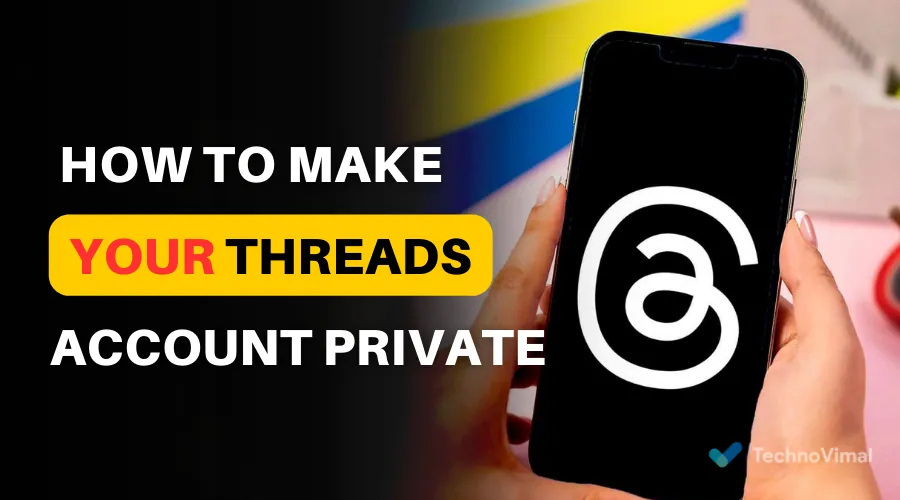
Why Should You Make Your Threads Account Private?
Before we dive into the steps on how to make your Threads account private, let’s discuss why it is crucial to do so. Protecting your privacy online has become more important than ever, considering the increasing number of cyber threats and privacy breaches. Here are a few reasons why making your Threads account private is a good idea:
- Prevent Unauthorized Access: By making your Threads account private, you can ensure that only approved users have access to your conversations and shared content. This helps protect your personal information from falling into the wrong hands.
- Control Your Audience: Making your Threads account private allows you to control who can view your posts and send you messages. You have the power to accept or reject requests, ensuring that only trusted individuals can interact with you.
- Maintain Confidentiality: If you use Threads for personal or sensitive discussions, keeping your account private adds an extra layer of confidentiality. It helps safeguard your private conversations and ensures they remain between you and your close friends.
Now that we understand the importance of privacy on Threads, let’s explore the methods to make your account private.
Privacy Settings on Threads
Threads by Instagram provides several privacy settings that allow you to customize your account’s privacy according to your preferences. Let’s take a look at the various options available:
1. Account Privacy
To access account privacy settings on Threads, follow these steps:
- Open the Threads app on your mobile device.
- Tap on your profile picture located at the top left corner of the screen.
- Select the “Settings” option.
- Tap on “Privacy.”
2. Close Friends
Threads offers a “Close Friends” feature, which enables you to choose a specific list of close friends who can view your posts and send you messages. To utilize this feature:
- Open the Threads app on your mobile device.
- Tap on your profile picture located at the top left corner of the screen.
- Select the “Close Friends” option.
- Add or remove friends from your close friends list.
3. Approval Mode
Approval Mode allows you to control who can send you messages on Threads. When enabled, you will receive a request each time someone tries to message you. Here’s how to activate Approval Mode:
- Open the Threads app on your mobile device.
- Tap on your profile picture located at the top left corner of the screen.
- Select the “Settings” option.
- Tap on “Privacy.”
- Enable the “Approval Mode” toggle switch.
4. Story Controls
Threads also provides options to control who can view your stories. You can choose to share your stories with “Close Friends” only or a broader audience. To configure story controls:
- Open the Threads app on your mobile device.
- Tap on your profile picture located at the top left corner of the screen.
- Select the “Settings” option.
- Tap on “Privacy.”
- Under “Story Controls,” select the desired option: “Close Friends” or “Everyone.”
By utilizing these privacy settings, you can significantly enhance the security and privacy of your Threads account.
Frequently Asked Questions (FAQs)
FAQ 1: Can I make my Threads account private on a computer?
Unfortunately, Threads by Instagram is currently only available as a mobile app. Therefore, you can only access and modify your account privacy settings using the Threads mobile app.
FAQ 2: Will my existing followers be notified if I make my Threads account private?
No, making your Threads account private does not notify your existing followers. However, if someone tries to follow you after you have set your account to private, they will be required to send you a request to gain access.
FAQ 3: Can I change my account privacy settings at any time?
Yes, you can change your account privacy settings on Threads at any time. Simply follow the steps mentioned earlier in this article to access and modify the privacy settings according to your preference.
FAQ 4: Can I block someone on Threads?
Yes, you can block someone on Threads. To do so, follow these steps:
Open the Threads app on your mobile device.
Go to the conversation with the person you want to block.
Tap on the person’s name at the top of the conversation.
Select the “Block” option.
FAQ 5: Will blocking someone on Threads remove our previous conversations?
No, blocking someone on Threads does not remove your previous conversations. The blocked individual will no longer be able to send you messages or view your posts.
FAQ 6: Can I report inappropriate content or behavior on Threads?
Yes, if you come across any inappropriate content or behavior on Threads, you can report it to Instagram. Open the conversation containing the content or behavior you want to report, tap on the person’s name, and select the “Report” option.
Conclusion
Protecting your privacy online is of utmost importance, especially when using social media platforms like Threads by Instagram. By following the steps outlined in this article, you can make your Threads account private, ensuring that your personal information and conversations remain secure. Remember to regularly review and update your privacy settings to align with your preferences and maintain control over your account. Stay safe and enjoy a private messaging experience with Threads!



May I please have an account with robux because its really hard to find one and I have never found a working account
My e-mail: philipmaul2008@gmail.com
Hi Philip! We appreciate your visit to our website. In the post, you’ll find information about some special accounts you can try out. Alternatively, one of our team members will be happy to send you a functioning account within the next 12 hours to the email address provided (philipmaul2008@gmail.com). Thank you again, and if you find our content helpful and enjoyable, please feel free to share it with others.